
Logging into MultiSearch is the best way to access and search our collections, but, if you are interested in or require an alternative method of access, see the comparison tables below.
The best method for accessing Library subscribed content when off campus varies depending on the context. For a succinct outline of the different retrieval methods, see the table below:
| Access options | What is it for? | Compatible browsers / operating systems? | Features PDF cloud storage? | Requires an account or login? | ||
|---|---|---|---|---|---|---|
|
BrowZine |
Brings journal articles to your computer, tablet, or smartphone. | Android, Chrome, Edge, Firefox, iOS, Safari |  |
Your MQ OneID |
||
|
EBSCOhost Passport |
Makes research simpler by scanning the web page for DOIs, then checking if the user has access to the article either in an EBSCOhost full text database or through Open Access. |
Chrome, Edge |
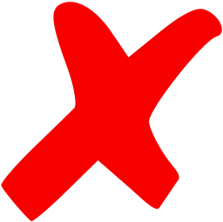 |
Your MQ OneID |
||
|
EndNote Click |
Helps you retrieve full-text journal articles from the Library's subscriptions in addition to Open Access content - both on and off campus. | Chrome, Edge, Firefox |  |
Your Endnote or EndNote Click account |
||
|
GetFTR |
Works with all major discovery resources to ensure researchers can easily access the content they are entitled to read. | Chrome, Edge, Firefox | 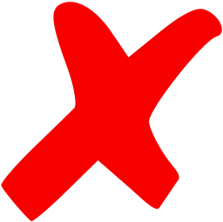 |
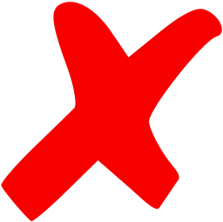 |
||
|
Google Scholar Button |
Enables easy access to full-text articles from any web page. | Chrome, Edge, Firefox, Safari |  |
Your Google account |
||
|
LibKey Normad |
Provides one-click access to journals subscribed to by the Library, Open Access resources, and other literature featured on the web. | Chrome, Edge, Firefox,Safari |  |
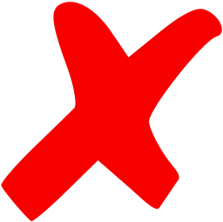 |
||
|
Mendeley Web Importer |
Retrieves bibliographic data and full-text PDFs automatically to add directly to your Mendeley Library. | Chrome, Edge, Firefox, Safari |  |
 |
||
|
Unpaywall |
Allows you to download millions of free scholarly articles from publishers, universities, governmental agencies, and other service providers. | Chrome, Firefox | 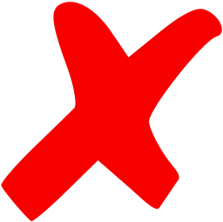 |
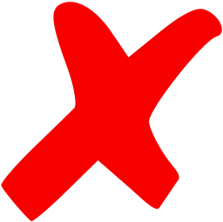 |
The best method for accessing Library subscribed content when off campus varies depending on the context. For a succinct outline of the different retrieval methods, see the table below:
| Access options | What is it for? | Compatible browsers / operating systems? | Features PDF cloud storage? | Requires an account or login? |
|---|---|---|---|---|
|
Troubleshooting E-resource Access |
Provides solutions to help resolve issues you may encounter when accessing our e-resources. | Android, Chrome, Edge, Firefox, iOS, Safari | 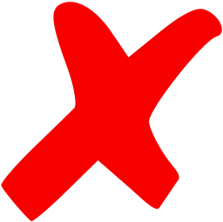 |
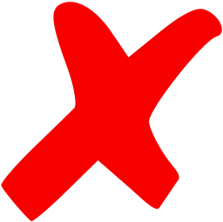 |
|
Access via Macquarie Bookmarklet |
Adds the simsrad prefix to your current browser URL, enabling you to access a resource that the Library has subscribed to but which still prompts you to pay a fee to download/view the content. | Android, Chrome, Edge, Firefox, iOS, Safari | 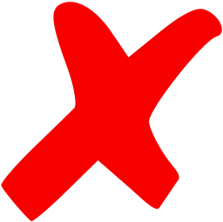 |
Your MQ OneID |
|
Australian Access Federation |
Offers direct login access to resources and services on specific publisher websites. | Android, Chrome, Edge, Firefox, iOS, Safari | 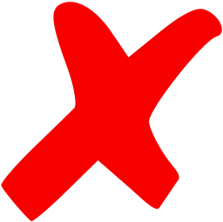 |
Your MQ OneID |
|
Google Scholar Library Link |
Facilitates access to full-text articles through the Library's database subscriptions. |
Chrome, Edge, Firefox, Safari |  |
Your Google account |
|
Google Scholar CASA |
Enables you to take Waranara Library subscriptions off campus without having to use a VPN or other authentication service. | Chrome, Edge, Firefox, Safari |  |
Your Google account |
|
Macquarie University VPN |
Allows approved staff and students to connect to the University network from any place in the world. | Chrome, Firefox | 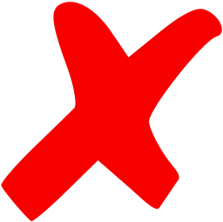 |
Your MQ OneID |